Common Solutions
Authorization Issues
Error “Sorry it’s not you… It’s us”
The error “Sorry it’s not you… It’s us” while authorizing the connection can be caused when the redirect URI or callback URL is not absolute.
In the OAuth 2.0 Authorization Framework spec, RFC6749 section 3.1.2 states
The redirection endpoint URI MUST be an absolute URI as defined by
RFC3986 Section 4.3. The
endpoint URI MAY include an "application/x-www-form-urlencoded" formatted
(per Appendix B) query
component (RFC3986
Section 3.4), which MUST be retained when adding additional query
parameters. The endpoint URI MUST NOT include a fragment component.
RFC3986 Section 4.3 defines the absolute URI to be:
absolute-URI = scheme ":" hier-part [ "?" query ]
If the redirect or callback URI includes just the scheme (i.e. myapp://), but not the hier-part of the redirect URI, then this error will occur. Try changing the redirect URL from myApp:// to a specific entry point in your application (i.e. myApp://callback)
Data Synchonization Issues
Fitbit user has multiple accounts
Data synchonization problems, between the Fitbit user's account and a 3rd party application, can be observed through different experiences:
- The Fitbit user sees steps in their Fitbit account but the data is not syncing to the 3rd party application.
- An endpoint returns an empty response when the Fitbit user is believed to be active and data exists.
Most of the time, these types of data syncing issues are caused by the Fitbit user unintentionally creating and using multiple Fitbit accounts. The user will pair their device with one account, and consent to share their data with another. Follow these steps to find the user's Fitbit user ID, then verify it matches the user ID paired with your application.
NOTE: A Fitbit user should never provide 3rd party developers with their email address. Do not ask for this information from the Fitbit user.
Fitbit mobile application for iOS and Android
Ask the user to follow these steps to find their user ID within the Fitbit mobile application
- Open the Fitbit mobile application.
- Tap on "You" on the bottom right hand corner of the screen.
- Tap on your name.
- At the bottom of the page is the user ID.
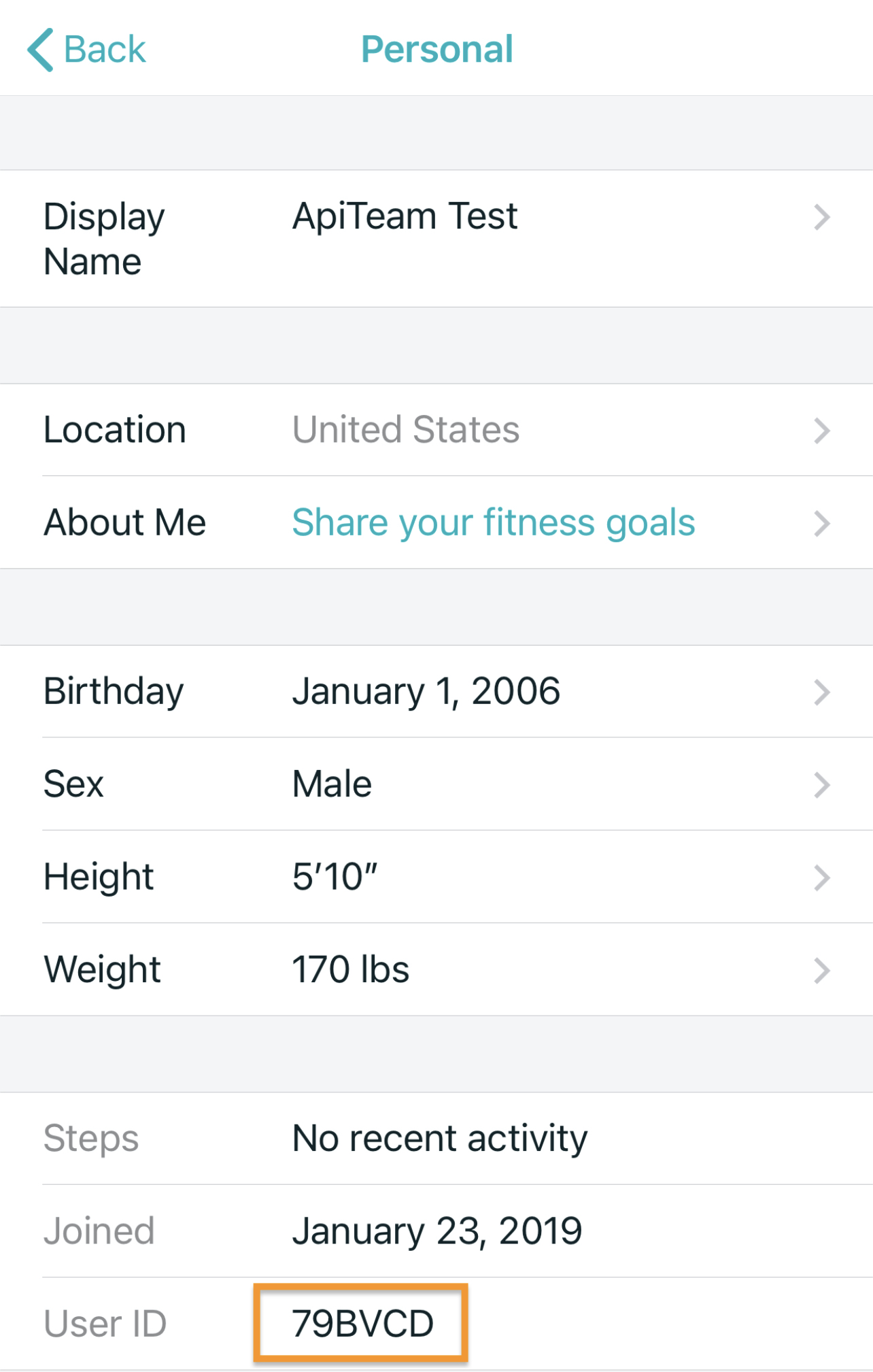
List the applications the user is sharing their data
The user may believe they have consented to share their Fitbit data with your application. You can have the user confirm by looking at the list of applications they have authorized.
Fitbit mobile application
- Open the fitbit mobile (iOS/Android) application.
- Tap on the gear icon in the upper right hand corner of the screen.
- Tap on "Manage access to account".
- Tap on "Manage connected apps".
- The user will be presented with a list of 3rd party applications they've consented to share data with.
NOTE: If the 3rd party application is not listed, this Fitbit user is not sharing their data with the application. We recommend the Fitbit user complete the steps above to verify the correct Fitbit account is used. Afterwards, the user may need to complete the application's authorization flow.
Refresh Token Issues
Error “Invalid refresh token”
The error “Invalid refresh token” can be caused by one of the following scenarios:
- Using the refresh token endpoint on the wrong client ID.
The refresh token is associated with the client ID on which it is was created. - Trying to use the same refresh token multiple times.
The refresh token can only be used once. After it has been used, it becomes invalid. - Trying to use multiple refresh tokens for the same user
A user may have multiple active access tokens for a single application. However, each user may only have one active refresh token. When a new access token is created, the associated refresh token becomes the new active refresh_token, replacing the previous refresh token.
Subscription/Webhook Issues
Cannot verify the subscriber endpoint
When pressing the "Verify" button, Fitbit sends your subscriber endpoint 2 GET requests. The first GET request will contain your verification code (see picture). Your application needs to reply with a 204 response. The second GET request will contain an intentional invalid code. Your application needs to reply with a 404 response.
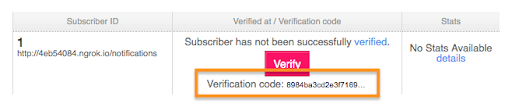
Once both of these responses have been received by Fitbit, your subscription endpoint should be verified.
Application is not receiving subscription / webhook notifications
There are seveal reasons why an application is not receiving the subscription / webhook notifications. Here is a list of things to verify within your environment:
- Can you ping the subdomain from outside your network?
- Decode the access token within http://jwt.io to verify the Fitbit user consented to share the requested data.
- Has the Fitbit user synced their data in the last 7 days?
- Within https://dev.fitbit.com, has your subscriber endpoint been disabled? If it has been disabled, re-enable the subscriber endpoint.
- Is your subscriber configured to support TLS v1.2?





